Category: PPC
SEO vs Google Ads: Which One Drives Sales Quicker for Small Businesses?
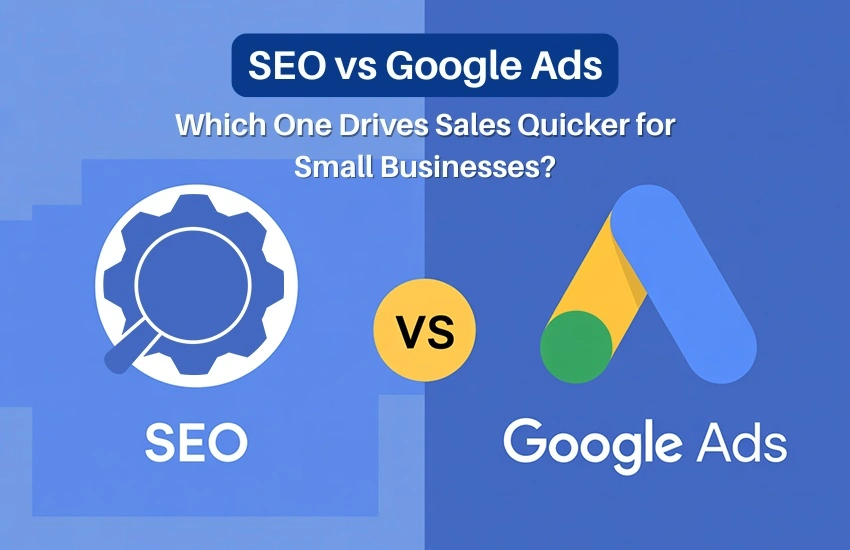
SEO vs Google Ads: Which One Drives Sales Quicker for Small Businesses?
In today’s competitive digital world, small businesses need smart marketing strategies to stand out and attract customers. Two of the most powerful tools in digital marketing are SEO (Search Engine Optimization) and Google Ads (Pay-Per-Click Advertising). But when you’re running a small business with limited time and budget, one question matters most – Which one drives sales quicker: SEO or Google Ads?
Let’s explore the difference, benefits, and how both can help your business grow – especially if you’re a small business owner in Bhubaneswar or anywhere in Odisha.
What is SEO?
Search Engine Optimization (SEO) is the process of improving your website to rank higher on search engines like Google.
When someone searches for your products or services, SEO helps your website appear organically (without paying for ads).
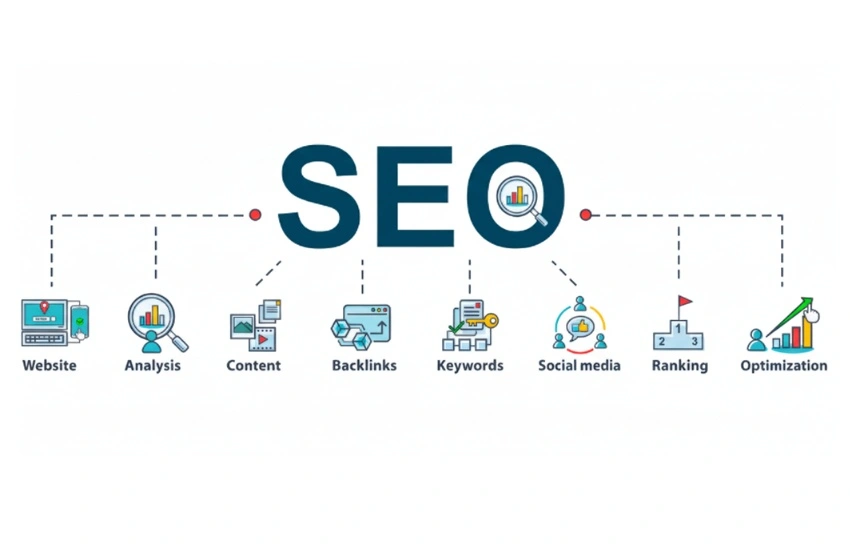
How SEO Works:
- Optimizing website content with relevant keywords
- Building quality backlinks
- Creating engaging blog posts and landing pages
- Improving website speed and user experience
- Setting up local SEO (Google Business Profile, reviews, maps, etc.)
Example:
If you run a bakery in Bhubaneswar and optimize your website for keywords like “best bakery in Bhubaneswar” or “birthday cakes in Odisha”, you can appear in top search results when people look for those terms.
What is Google Ads?
Google Ads (also known as Pay-Per-Click or PPC) is a paid advertising platform where your business appears at the top of Google search results instantly – but you pay each time someone clicks your ad.
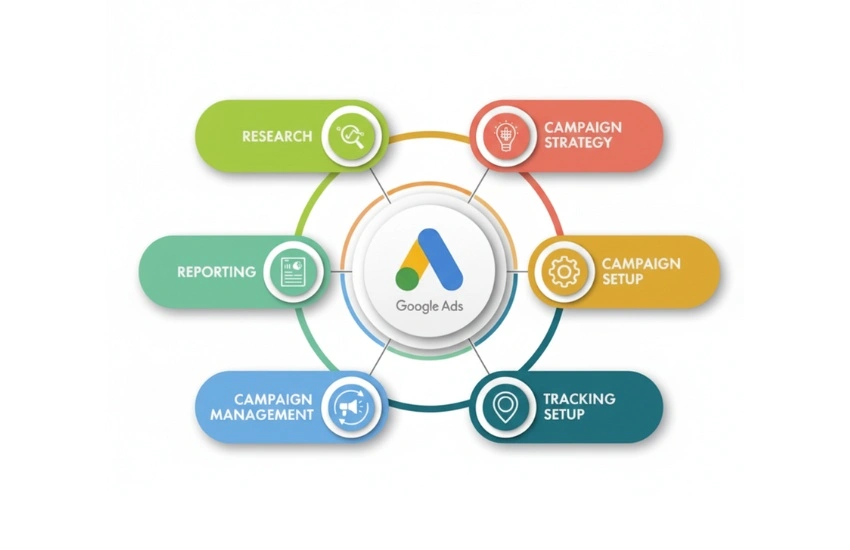
How Google Ads Works:
- You choose target keywords for your ads
- Set a daily or monthly budget
- Create ad campaigns with catchy headlines and calls-to-action
- Pay Google only when someone clicks on your ad
Example:
If that same bakery runs a Google Ad for “custom birthday cakes in Bhubaneswar”, your ad can appear immediately at the top of search results – even if your website is new.
SEO vs Google Ads: Key Differences
| Factor | SEO | Google Ads |
| Cost | Free clicks (investment in time and optimization) | Paid per click or impression |
| Speed of Results | Slow – takes 3 to 6 months | Instant – live in 24 hours |
| Longevity | Long-term, sustainable growth | Short-term visibility (stops when you stop paying) |
| Trust Level | High – users trust organic results | Moderate – users know it’s an ad |
| Targeting Options | Based on keywords and content | Based on location, keywords, demographics, interests |
| Control | Limited (depends on Google’s algorithm) | Full control over audience and budget |
| Best For | Building brand visibility & long-term leads | Getting quick traffic & immediate sales |
Which One Drives Sales Quicker?
If your goal is quick sales, Google Ads wins the race.
Here’s why:
- Google Ads show your business instantly at the top of search results.
- Perfect for new websites that haven’t yet built SEO authority.
- You can target ready-to-buy customers with specific keywords like “book water sports in Dubai today” or “buy cakes online Bhubaneswar.”
However, while Google Ads drives faster results, SEO delivers more consistent and cost-effective growth over time.
So, the best strategy depends on your goal and timeline:
- Want quick leads? → Go for Google Ads.
- Want long-term, free traffic? → Focus on SEO.
- Want both growth and stability? → Combine SEO + Google Ads.
Why Small Businesses Need Both SEO and Google Ads
For small businesses in Bhubaneswar and across Odisha, combining both SEO and Google Ads offers the best of both worlds.
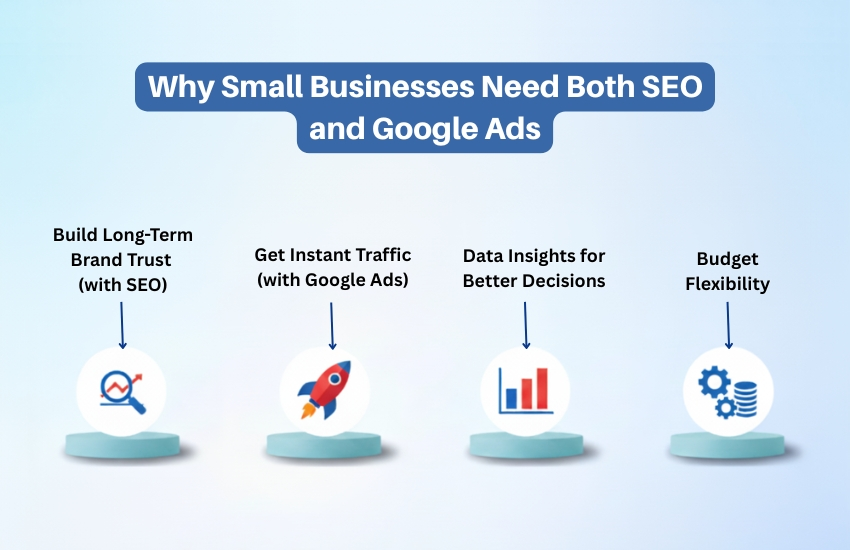
1. Build Long-Term Brand Trust (with SEO)
SEO helps you appear in organic searches, Google Maps, and local listings – creating brand trust among your target audience.
2. Get Instant Traffic (with Google Ads)
While your SEO builds up, Google Ads ensures your website gets immediate visibility and leads from day one.
3. Data Insights for Better Decisions
Both SEO and Ads provide valuable data about which keywords and audiences convert best – helping you refine your marketing strategy.
4. Budget Flexibility
Start with Google Ads to generate quick results, and then shift more focus to SEO once your business gains visibility and trust.
Advantages of SEO for Small Businesses
- Cost-effective in the long run
- Builds credibility and trust
- Brings consistent organic traffic
- Improves user experience and brand awareness
- Ideal for local searches (e.g., “digital marketing agency near me”)
Advantages of Google Ads for Small Businesses
- Delivers instant results
- Easy to measure and track ROI
- Highly targeted campaigns (location, age, interests, etc.)
- Great for time-sensitive offers or promotions
- Ideal for startups or new websites with low visibility
When Should You Choose SEO or Google Ads?
| Situation | Best Option |
| New business or website | Google Ads |
| Long-term brand growth | SEO |
| Seasonal offers or events | Google Ads |
| Local business targeting customers nearby | SEO + Google Ads |
| Limited marketing budget | Start with SEO, scale with Ads |
SEO and Google Ads Together: A Winning Combination
The most successful digital marketing strategies use both SEO and Google Ads together.
Here’s how it works:
- Run Google Ads for quick conversions and visibility.
- Use SEO to build long-term organic authority.
- Analyze ad data to discover high-performing keywords and use them in your SEO strategy.
- Gradually reduce ad spend as SEO starts generating steady traffic.
This combined approach ensures that your business stays visible – both in paid ads and organic search results.
Conclusion
When it comes to SEO vs Google Ads, both play essential roles in helping small businesses grow online.
- If you want immediate sales, Google Ads gives faster results.
- If you want sustainable growth, SEO is your best investment.
- But for the strongest digital presence, use both together strategically.
Grow Your Business with WebOpTech
At WebOpTech, a trusted digital marketing agency in Bhubaneswar, Odisha, we help small businesses achieve online success through result-driven SEO and Google Ads campaigns.
Whether you want quick leads or long-term growth, our experts can design a strategy tailored to your business goals.
Google Re-Announces the Store Widget (With New Features)
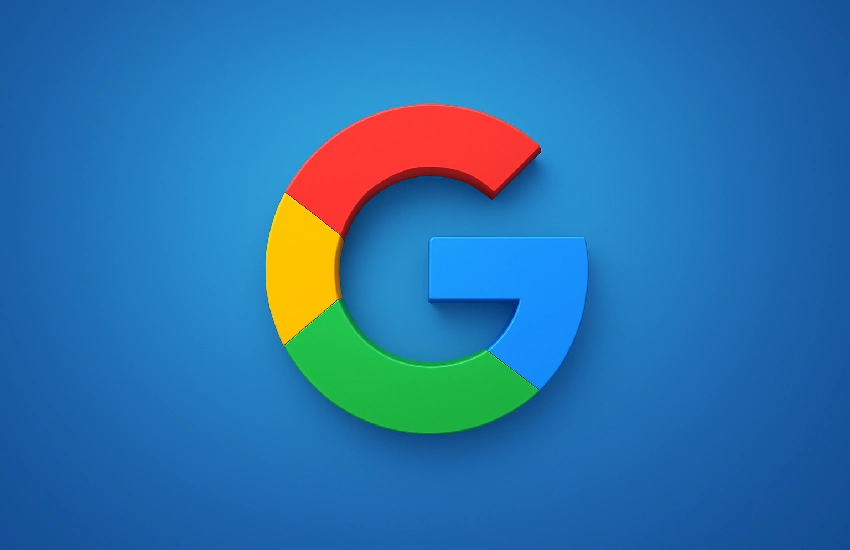
Google Re-Announces the Store Widget (With New Features)
Google has officially re-introduced its Store Widget, a tool aimed at helping retailers build trust, improve visibility, and ultimately boost sales. Although the widget has existed in some form before, Google is now offering clearer distinctions and fresh features.
What Exactly is the Store Widget and What’s Been Updated?
Google describes the Store Widget as a way to embed key information about your store directly on your website: things like service policies, review summaries, ratings, and whether your store is a “Top Quality Store.”
But what’s new now?
Previously, there was mainly the Top Quality Store badge. Now Google is offering three separate widget types:
- Top Quality Store widget – Earning a Top Quality Store unlocks this section, showcasing your dedication to outstanding customer service and a high-quality shopping experience.
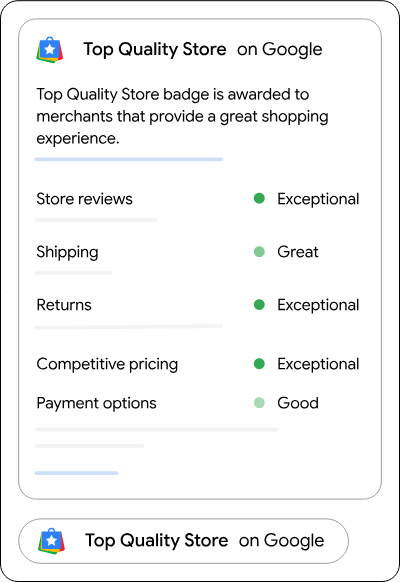
- Store Rating widget – This version will show if you have store ratings, but are not a Top Quality Store on Google. It displays a summary of your store reviews, and key information about your service and policies.
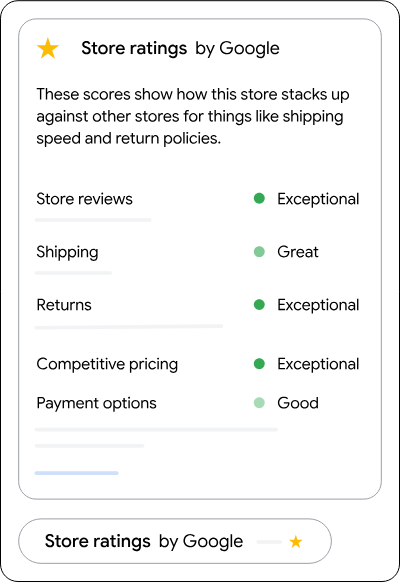
- Store Quality widget – This shows if you don’t have store ratings, and are not a Top Quality Store on Google. It shows key information about your service and policies.
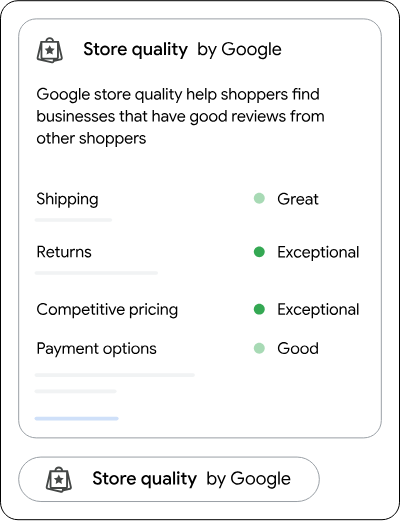
The help documentation from Google (Merchant Center / Search Central) has been updated to clarify these differences.
Why These Widgets Matter: What Retailers Gain
These distinctions are more than just labels, they affect how customers perceive your store and how well you convert visits into sales. Key benefits include:
- Increased Sales: Businesses using the widget saw up to an 8% higher sales lift within 90 days compared to similar businesses not using it.
- More Trust / Credibility: Displaying store ratings, service policies, or a “Top Quality Store” badge helps reduce hesitation among potential customers. Seeing concrete proof helps.
- Improved Visibility: Widgets unify signals about service, policies and reviews, making your store appear more legitimate in Google’s ecosystem. That helps with both ranking trust and customer confidence.
Which Store Widget Should You Use?
Here’s how to decide which one matches your current status:
| Your Status | Best Widget Type | What It Will Show |
| You have earned Top Quality Store | Top Quality Store widget | Badge + review summary + service & policy details |
| You have store ratings, but not Top Quality yet | Store Rating widget | Your ratings, reviews, and service/policy info |
| You don’t yet have store ratings or Top Quality status | Store Quality widget | Key service/policy information without ratings or badge |
Where to Find More Info & Set It Up
Google’s updated help documentation gives details on implementation, eligibility, and how the widget behaves for each status.
The Merchant Center / Search Central pages are where you’ll verify your store info, check your eligibility (for example, whether you qualify as a Top Quality Store), and access the widget code.
Best Practices: Make the Store Widget Work For You
To get full value from these widgets, here are some tips:
- Keep store policies & service info up to date
If Google finds inconsistencies (e.g. hours, shipping policies), it can reduce trust. - Encourage customer reviews
If you’re close to having store ratings, prompting satisfied customers to leave reviews can unlock the Store Rating or even Top Quality status. - Use the right widget for your status
Don’t try to pretend you are Top Quality if you aren’t; use the correct widget to maintain credibility. - Place the widget in visible yet relevant spots
Good examples are your homepage footer, contact/store locator pages, or near product pages, depending on layout. - Monitor performance
Track metrics (sales lift, conversions, bounce rates) before and after activating the widget. Google’s claim of “up to 8% higher sales in 90 days” is an average benchmark, not guaranteed.
For retailers, this is an opportunity.. not just to add another badge, but to elevate how your store is perceived.
If you’re already doing good work in customer service, policies, reviews, now you can make sure those show up clearly to shoppers. And that clarity often converts to higher sales.
Top 10 Seasonal Google Ads Tips for Tourism Businesses in 2025
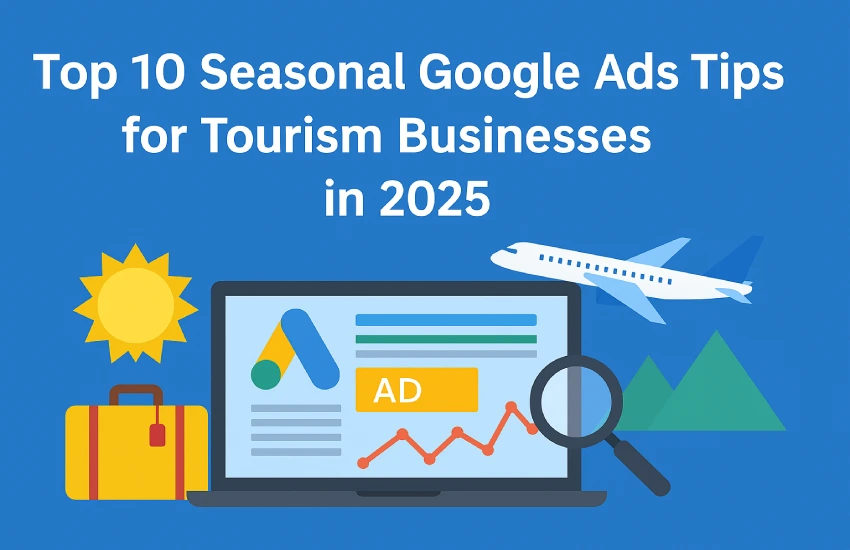
Top 10 Seasonal Google Ads Tips for Tourism Businesses in 2025
Running a travel or tourism business in 2025? Then you already know that seasonal demand can make or break your bookings. Whether it’s summer holidays, winter escapes, or festival travel, Google Ads can help you attract the right audience at the right time. But simply running ads isn’t enough. You need a seasonal strategy.
Here are the top 10 Google Ads tips for Tourism Businesses to maximize seasonal success this year.
1. Plan Your Campaigns Around Seasonal Peaks
Every travel business has peak seasons. For example:
- Hill stations: April to June
- Desert safaris: October to February
- Pilgrimage tours: Festival periods
Use tools like Google Trends or Google Ads Keyword Planner to find when your target audience starts searching. Start campaigns at least 4-6 weeks before the peak.
2. Use Location Targeting Smartly
Tourism is all about destinations. If you’re promoting Kashmir tours, target cities where tourists commonly come from (e.g., Delhi, Mumbai, Bangalore). You can also exclude areas that are not relevant to your packages.
💡 Bonus Tip: Try using radius targeting for local promotions like weekend getaways.
3. Update Ad Copy with Seasonal Offers
Make your ads feel fresh and timely:
- “Book Now for Summer 2025 Deals”
- “Winter Escape to Manali – 20% Off”
Use Countdown Timers in your ad copy to create urgency.
4. Create Separate Campaigns for Each Season or Package
Don’t mix everything in one campaign. Create specific campaigns like:
- Summer Packages
- Honeymoon Tours
- Religious Pilgrimage Trips
- Winter Treks
This helps with better ad relevance, click-through rate, and conversion tracking.
5. Optimize for Mobile-First Bookings
Most travelers search and book from their phones.
Ensure:
- Landing pages load in under 3 seconds
- Call-to-action buttons like “Book Now” or “Call Us” are easy to find
- Forms are short and mobile-friendly
6. Use Ad Extensions to Provide Extra Info
Add the following extensions to boost performance:
- Sitelink Extensions: Add other destinations or offers
- Call Extensions: Let users call directly
- Location Extensions: Show your office or pickup locations
This increases ad visibility and helps build trust.
7. Use Seasonal Keywords + Destination Combos
Instead of just using “tour packages,” try:
- “Summer tour packages to Ladakh 2025”
- “New Year Goa packages for couples”
- “Budget Kashmir tours in winter”
Use long-tail seasonal keywords for better conversion at lower cost.
8. Run Remarketing Campaigns
Some users might visit your site and leave without booking. Bring them back with:
- Display ads showing your offers
- Special deals like “10% off for returning users”
Remarketing can dramatically increase bookings with lower CPC.
9. Monitor & Adjust Daily Budgets
During peak days, like long weekends or holidays, increase your daily ad budget to stay competitive. Pause low-performing ads and reallocate the budget to high-performing ones.
💡 Tip: Use automated bidding like Maximize Conversions for fast-moving seasons.
10. Track Conversions & Use Data Wisely
Don’t guess what’s working. Set up:
- Conversion tracking for leads, bookings, calls
- Google Analytics to monitor user behavior
- Call tracking (if bookings happen via phone)
Make decisions based on performance, not assumptions.
Final Thoughts:
Tourism is one of the most dynamic industries when it comes to seasonal demand. If you plan your Google Ads campaigns right, they can help fill your calendars months in advance.
Start early, stay relevant, and let data guide your decisions.
Want Help with Your Tourism Google Ads Campaign?
We specialize in running high-ROI Google Ads campaigns for travel and tourism businesses. Contact us for a 30-day free trial – let’s boost your bookings this season!
Car Rental Google Ads Wasting Budget? Avoid These Mistakes.
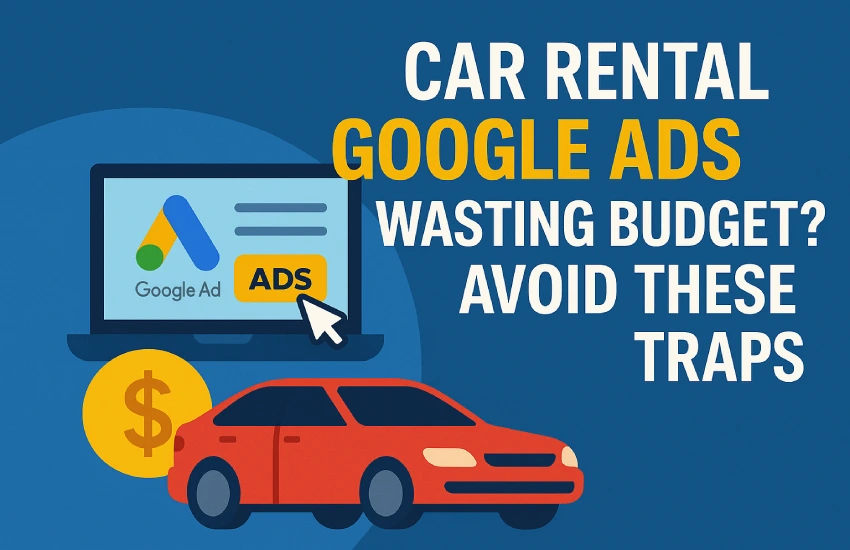
Car Rental Google Ads Wasting Budget? Avoid These Mistakes.
You’re spending thousands on Google Ads… but the bookings aren’t adding up. Why?
If you run a car rental business, chances are you’ve felt the pain of high ad costs with little return. The truth is—Google Ads can drive serious revenue, but only when done right. Most businesses fall into common traps that silently kill performance.
Let’s fix that.
Here are the most common traps car rental companies fall into when running Google Ads:
1. Targeting the Wrong Keywords
Many agencies or DIY advertisers target broad keywords like:
-
- “Car”
- “Rental”
- “Vehicle hire”
These are too generic and attract unqualified traffic, like job seekers or general info searchers. You pay for clicks that never convert.
How to Fix it:
Use location-based, intent-driven keywords such as:
-
- “Self-drive car rental in Dubai”
- “SUV car hire in Delhi airport”
- “Car rental for wedding in Mumbai”
Use phrase match or exact match instead of broad match to refine your audience.
2. No Negative Keywords
Not using negative keywords = money down the drain. For example, if you’re targeting “car rental,” you might get clicks for:
-
- “car rental jobs”
- “car rental scam”
- “free car rental”
How to Fix it:
Build and regularly update a negative keyword list. Include terms like:
-
- “free”
- “cheap” (if you’re a premium brand)
- “jobs”
- “complaint”
- “review” (if it’s not part of your goal)
3. Landing Page Disconnect
Sending people to your homepage is a BIG mistake. It’s confusing, and conversion rates tank.
How to Fix it:
Send traffic to a dedicated landing page with:
-
- Location-specific car options
- “Call Now” or “Book Now” buttons
- Pricing & rental duration
- Google reviews or trust badges
Pro tip: Optimize it for mobile. 80%+ users book from their phone.
4. No Conversion Tracking
Are you tracking how many people:
-
- Call from the ad?
- Fill out the form?
- Click WhatsApp or “Book Now”?
If not, you’re driving blind.
How to Fix it:
Set up Google Ads conversion tracking or integrate with Google Analytics 4 (GA4). Use call tracking, form submission tags, and even WhatsApp click tracking.
5. Running Only Search Ads
Search ads work, but alone they limit your reach. You may be missing out on:
-
- Remarketing
- YouTube Ads
- Display Ads for location branding
How to Fix it:
Create a multi-campaign funnel:
-
- Search ads for high-intent leads
- Remarketing ads to re-engage site visitors
- Display ads to boost brand recall in your city
Solution Recap:
To stop wasting money on google ads and start generating leads that convert:
- Use specific, intent-based keywords
- Maintain a smart negative keyword list
- Create mobile-friendly landing pages
- Track every action using conversion tools
- Diversify your ad strategy with remarketing
Tired of wasted clicks and zero bookings? Let our certified Google Ads experts at WebOpTech optimize your Ads.
🔍 30-Day Free Trial | No Setup Fee | Results Guaranteed

